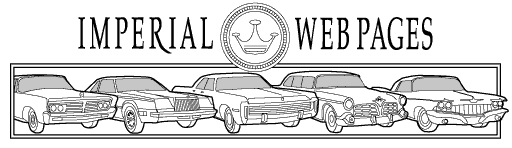
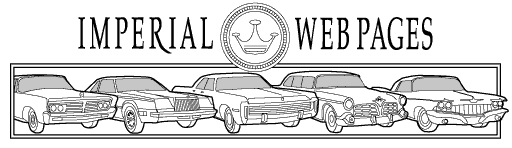
Imperial Home Page -> Chat -> Chat Instructions
Click "Next".

Read the license agreement (yea, right!) and click "Yes".

Leaving the defaults selected is recommended. Click "Install".

Select "Launch mIRC" and then click "Finish".

Fill in your Full Name, Email Address, Nick Name and Alternate Nick Name and click "Servers" on the left.

Select DALnet in the IRC Networks dropdown list, then click "Options" on the left.

Select "Connect on startup", enter Default Port as 6669, then click the "Perform" button.

Select "Enable perform on connect". In the "Perform commands:" box, type /join #IML and click "OK"...

...and "OK" again.

From the file menu, select "Connect".
Deselect "Pop up favorites on connect" and click "OK".

You should now be looking at the IML Chat Room. ENJOY!!
You may need to download and install a Microsoft Agent Character File from this page
For additional help, contact
Leslie
Boyd
or Brad.